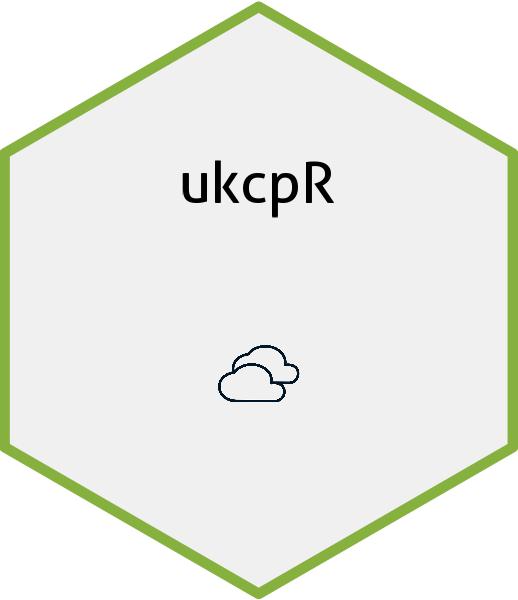
Using ukcpR
using-ukcpr.RmdThis page will run through the basics of using the package in more detail than you can get from the readme.
Before you begin
Before you can use this package, you need to already have set up an account to use the Met Office UK Climate Projections (UKCP) data portal. You can do so by signing up.
Once you have an account, you’ll need to use your API key to make
requests. This can be found on your My UKCP
page (note you’ll need to be signed in to access this link). One you
have done this, I recommend saving the API key as an environment
variable (named UKCP_API_KEY) in your
.Renviron file. This will save you having to manually
declare it each time you write some code using a function that makes an
API call. The function usethis::edit_renviron() makes it
simple to access the right file.
Sending a query
Depending on whether you want to get observation or projection data,
you will need to use start_ukcp_observation_csv_job() or
start_ukcp_projection_csv_job() respectively. Remember that
(at least for now) only certain datasets can be drawn upon:
- Observations from HadUK-Grid over UK for daily data
- Observations from HadUK-Grid over UK for monthly, seasonal or annual data
- Variables from local/regional/global projections over UK for monthly, seasonal or annual data
In either case you will have the option to set multiple parameters for the query (as per the below example). You might have to do some playing round/testing via the user submission form to understand the accepted values for each parameter and what they mean. Although there is limited API documentation, it doesn’t go into the detail needed to define said parameters.
library(ukcpR)
example_call <- start_ukcp_observation_csv_job(
label = "testtthat-good-query",
identifier = "LS6_Subset_02",
area_type = "point",
area_details = c(292500, 72500),
collection = "land-obs_5",
temp_avg = "day",
year_range = c(1960, 2021),
variable = "rainfall"
)
#> No encoding supplied: defaulting to UTF-8.
example_call
#> $job_id
#> [1] "024ee84302f396fb25cdafaac7e897c4"
#>
#> $req_url
#> [1] "https://ukclimateprojections-ui.metoffice.gov.uk/wps?service=wps%26request=Execute%26version=1.0.0%26Identifier=LS6_Subset_02%26Format=text/xml%26Inform=false%26Store=false%26Status=false%26DataInputs=Area=point%7C292500.0%7C72500.0;Collection=land-obs_5;DataFormat=csv;JobLabel=testtthat-good-query;TemporalAverage=day;TimeSlice=1960%7C2021;Variable=rainfall"
#>
#> $status_url
#> [1] "https://ukclimateprojections-ui.metoffice.gov.uk/status/024ee84302f396fb25cdafaac7e897c4"Getting your results
As you can see from the above example, the results of a call are to
return you the job ID (job_id), request URL
(req_url) and most crucially, the status URL
(status_url). The last of these is the URL you use to
actually access your results via the
download_ukcp_csv_results() function (regardless of whether
you are looking at observation or projection data).
This function polls the server every five seconds (note: it can take several minutes to complete queries) to check if your job is finished. When it is, it will download a zip file to a folder (specified by you) in your working directory and extract any csv files within. You can optionally keep the zip file. An example following on from our initial request is below:
download_ukcp_csv_results(example_call$status_url, output_folder = "assets")Note UKCP provides csv file names as timestamps, rather than more useful data describing what is contained within. Thus you may want to rename files in some way (possibly a future function here will programtically rename them based on metadata contained within).
Reading your results into R
Finally, you can read your results into R for further analysis,
visualisation, etc. There are different functions for observation
(read_observation_csv()) and projection
(read_projection_csv()). These functions will return a
dataframe which includes some metadata columns in addition to the data
you are actually after. Some processing of the data will be done,
particularly where the data is ‘drawn’ over a custom-defined grid. You
can also choose, where using grid/point-based data, to convert from
northings/eastings to latitude/longitude.
example_csv <- read_observation_csv(here::here("assets/subset_2023-07-03T09-25-13.csv"))
head(example_csv, 5)
#> year season month date spatial_rep measurement
#> 1 1960 Winter 1 1960-01-01 5km grid Total rainfall (mm)
#> 2 1960 Winter 1 1960-01-01 5km grid Total rainfall (mm)
#> 3 1960 Winter 1 1960-01-01 5km grid Total rainfall (mm)
#> 4 1960 Winter 1 1960-01-01 5km grid Total rainfall (mm)
#> 5 1960 Winter 1 1960-01-01 5km grid Total rainfall (mm)
#> measurement_units longitude latitude value
#> 1 mm -3.518475 50.54236 9.89379428
#> 2 mm -3.518475 50.54236 1.83870641
#> 3 mm -3.518475 50.54236 2.11688862
#> 4 mm -3.518475 50.54236 0.53965386
#> 5 mm -3.518475 50.54236 0.00258589